How to View System Errors in Windows Server 2019
When working with various software on Windows VDS, it may be necessary to look at the Windows error log. It can also be useful for debugging mode, periodically monitoring Windows, checking that everything is working properly.
First we have to login to our server, then click on “Start” and then click on “Event Viewer”.
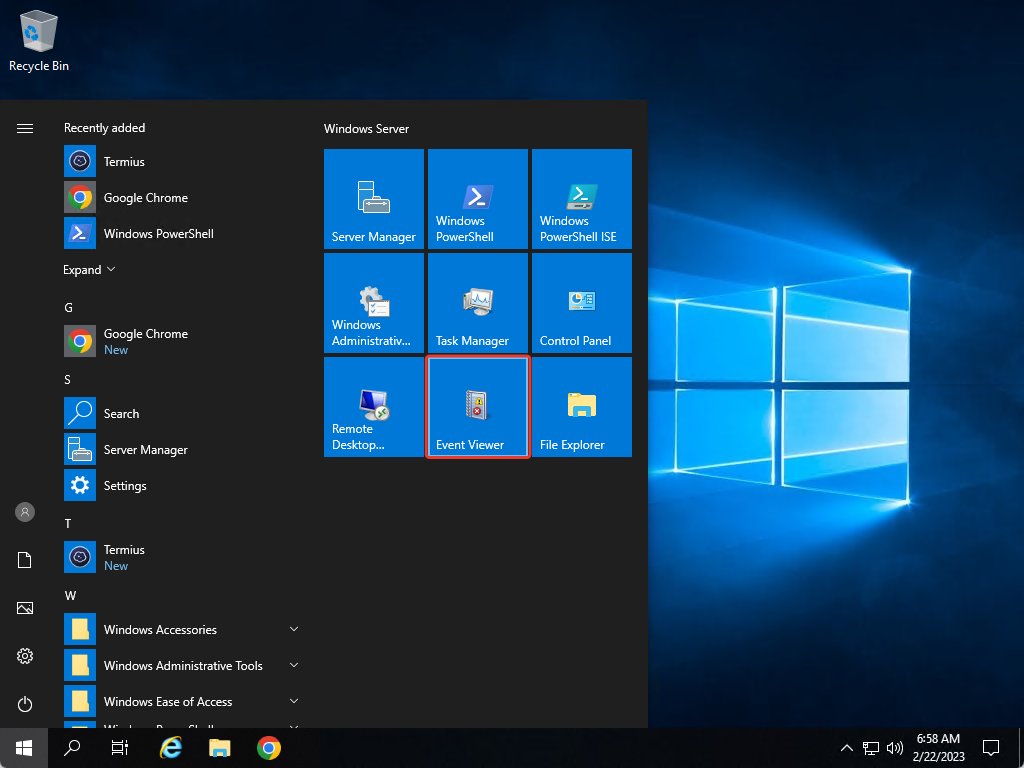
After that, as a new window has opened, we can see the system logs – click on “Windows Logs” and select “System”. Here we can see all the logs that are associated with the system itself.
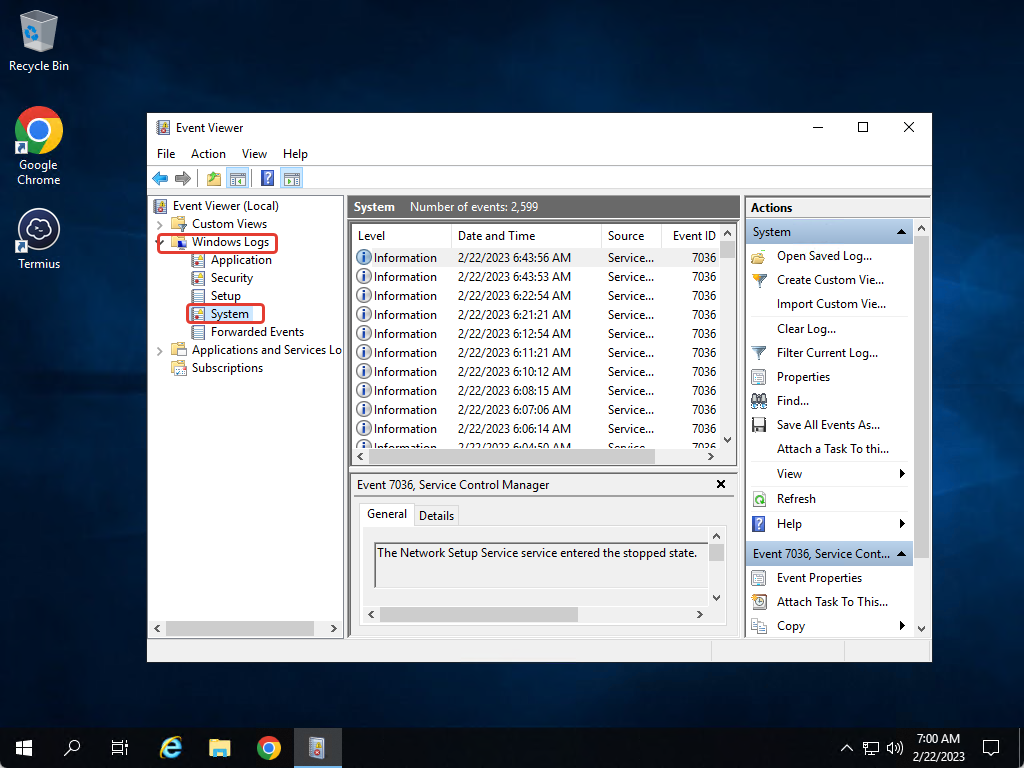
How to save system logs
If you want to view the logs on another PC, you can save them. Click on “Save all events as”, select where we want to save the log and click on “Save”.
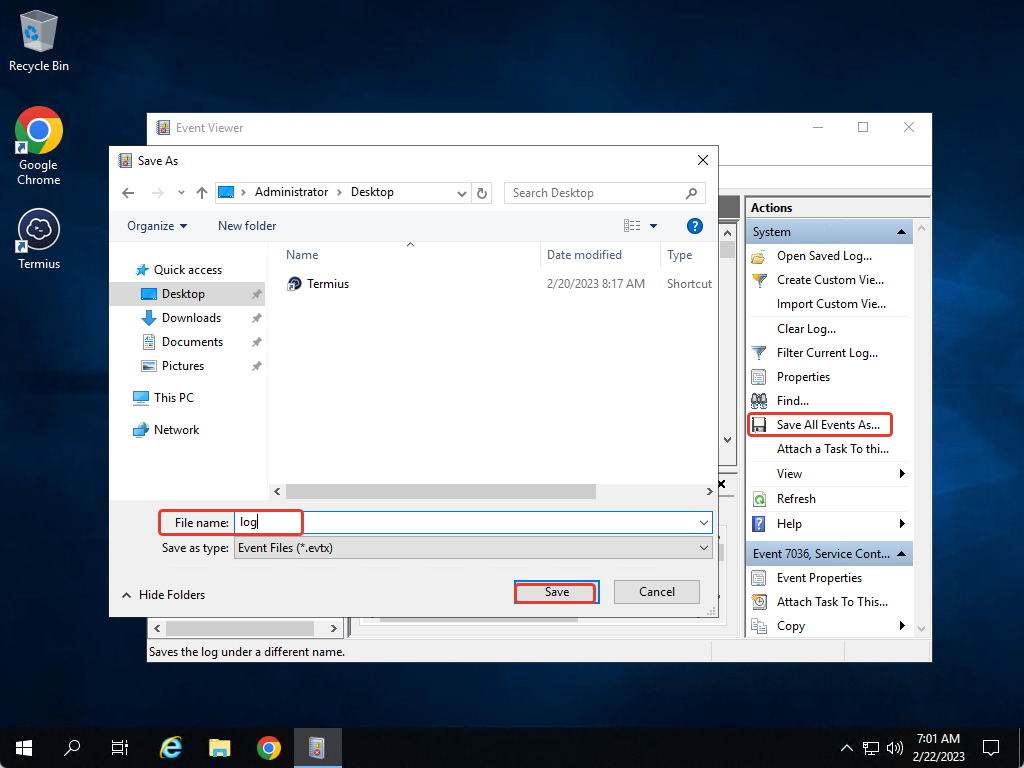
You can also save the log in text format, if it is more convenient for you to view the logs that way.


