Display Current Time, Date, and Timezone in Ubuntu
Modern operating systems synchronize time using the Network Time Protocol (NTP). NTP communicates with time servers connected to highly accurate atomic clocks and downstream servers that distribute time around the world.
Sometimes you may need to manually synchronize time with NTP servers due to a network outage or misconfiguration.
This guide shows you how to check and configure Ubuntu time, date, and time zone.
Most Linux distributions, such as Ubuntu, CentOS, Debian, and Arch, include the timedatectl utility.
Open a command prompt and enter the timedatectl command to display the current time and date information:
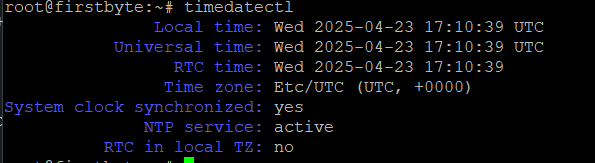
The output contains the local time and date, UTC and the configured time zone, and informs you whether time synchronization is enabled.
Change Time, Date, and Timezone in Ubuntu with timedatectl
You can also use the timedatectl command to edit time, date, and timezone settings in Ubuntu.
Setting Time Zone in Ubuntu with timedatectl
To synchronize your system with your chosen time zone:
Enter the following command to list available time zones:
timedatectl list-timezones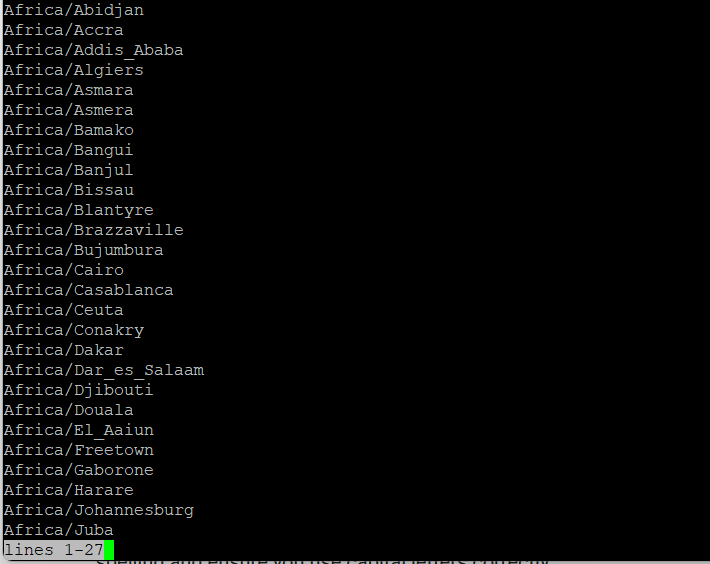
The list of time zones is extensive and sorted alphabetically. Use the grep command to filter the list by keyword:
timedatectl list-timezones | grep City
Replace City with any keyword, such as America, Asia, or Paris. If you get an error, double-check your spelling and make sure you capitalize correctly.
To set the time zone, use the following command:
timedatectl set-timezone Region/LocationReplace Region/Location with a name from the list of time zones, for example Europe/Amsterdam.
Setting Universal Time (UTC) in Ubuntu with timedatectl
Coordinated Universal Time (UTC) is used to synchronize time across time zones. This is especially useful in cloud environments because it eliminates problems caused by local time shifts, such as daylight saving time. Synchronize your system with UTC using the following command:
timedatectl set-timezone UTCThere is no immediate answer, but you can check the applied settings using timedatectl.
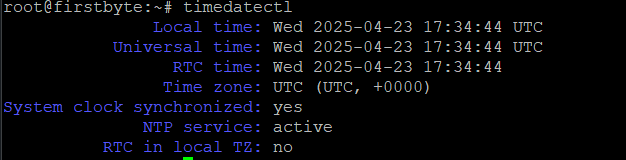
Synchronizing Time with NTP in Ubuntu Using timedatectl
Configure Ubuntu to synchronize with NTP time servers using the following command:
timedatectl set-ntp yesThere is no immediate response . Use the timedatectl command to verify that the changes were applied.
Change Time in Ubuntu with timedatectl
If you want to set the time manually, you need to disable NTP synchronization first:
timedatectl set-ntp noTo set the time manually, use the following command:
timedatectl set-time 10:20:49Time format is HH:MM:SS (hours:minutes:seconds).
Change Date in Ubuntu with timedatectl
Make sure automatic NTP synchronization is disabled:
timedatectl set-ntp noUse the set-time option to determine the date on the system:
timedatectl set-time 2025-04-23The date format is YYYY-MM-DD (year-month-day).
In this guide we showed you how to set the time, date and time zone on your Ubuntu server. The best course of action for most systems is to automatically synchronize the time with NTP servers.


