PathPing is a route tracing tool that combines the features of Ping and Tracert with additional information that neither of mentioned tools. PathPing sends packets to every router en route to its final destination over a period of time and then calculates the results based on the packets returned from each node. Because PathPing shows the rate of packet loss on any given router or link, you can pinpoint which routers or links may be causing network problems.
How to run network diagnostic test with “pathping”
Launch “CMD” (Command line) and execute the command, we wait (the time is already indicated) and we get something like this:
pathping your-server-ip
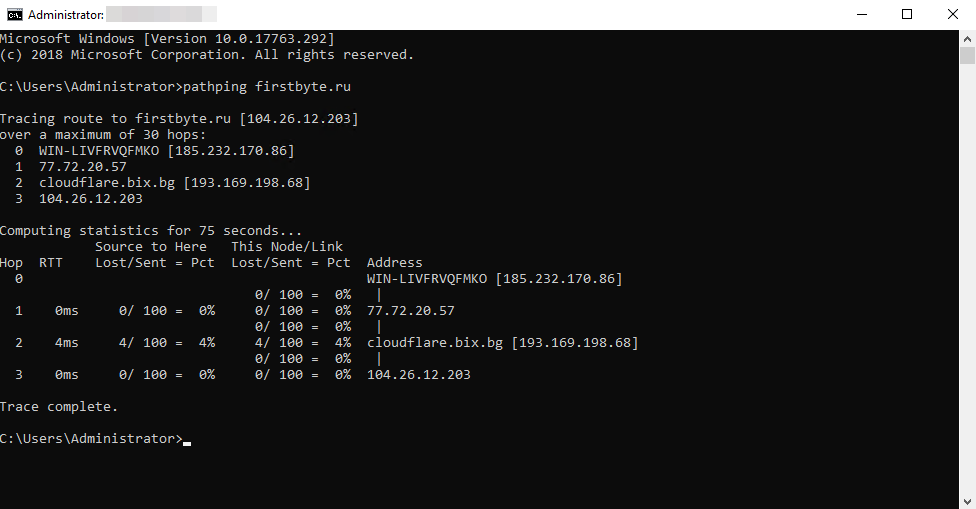
How to perform an MTR test in Windows
The MTR program allows you to diagnose the traffic flow on the Internet and is very useful in order to track which nodes have packet loss. Also, the output of the command shows delays and possible losses between nodes. The MTR command uses the ICMP protocol to check all hosts. Technical support in case of network anomaly, may ask to provide MTR output so we can analyse the traffic. With this program, you can quickly determine what causes network problems.
First we have to download and unpack WinMTR. You can download it from this link: https://github.com/White-Tiger/WinMTR/releases (WinMTR-v100-static.zip)
When we opened the archive and unpacked it, run WinMTR and specify the IP of our server and click on “Start”.
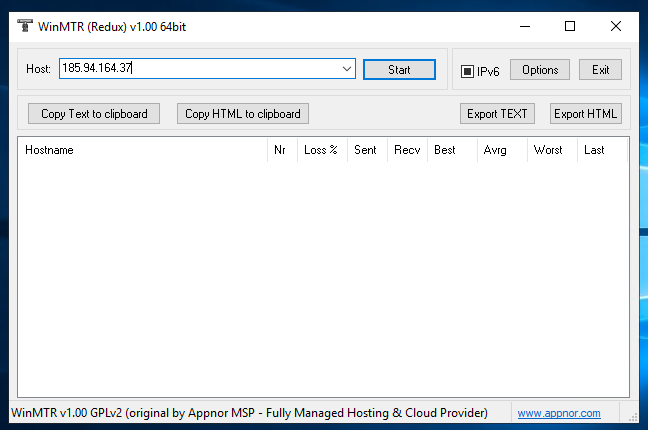
Now we are waiting for at least 100 packages to be sent and received and then click on the “Export TEXT” button. Save the file and send it to us for further diagnostics.
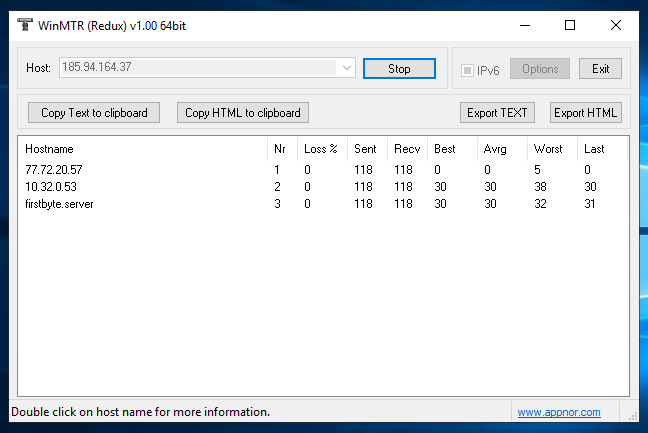
How to do preform an MTR test on macOS and Linux
To test on macOS or Linux, just run a simple command
mtr 1.1.1.1
(example, instead of 1.1.1.1 should be the IP of your server)
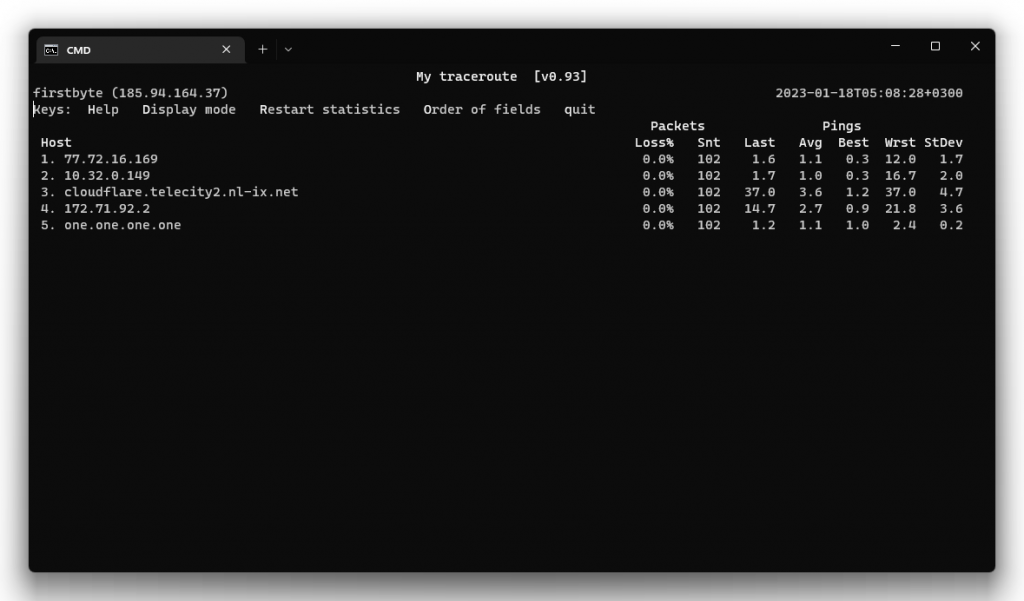
We are waiting for at least 100 packets to be sent and you can then copy and send us the test results for further diagnostics.


