Why Outline VPN
Outline VPN – is free software from one of Google’s privacy-focused subsidiaries. It uses secure protocols that are difficult to detect, while standard VPN tools are much more vulnerable to traffic sniffers. Having your own server will also protect you from collecting user data, and Outline VPN has been audited by two independent security auditors: Radically Open Security and Cure53.
What makes Outline VPN different from competing VPN servers
Simple deployment: the server component with the entire environment is packaged in a Docker container and can be installed on any Linux virtual private server with a single command. Outline Manager is an intuitive application that runs on your personal computer for configuration and administration, so you don’t have to edit any text-based configuration files or learn how to use the Linux command line.
With Outline VPN, you don’t even need to know the basics of system administration to set up your own VPN without getting into technical details. To connect to the server, you need to install the Outline Client on your computer or mobile device.
How to install Outline VPN
First, we go to the Outline website https://getoutline.org/ru/get-started/#step-1 and click on the DOWNLOAD OUTLINE MANAGER button.
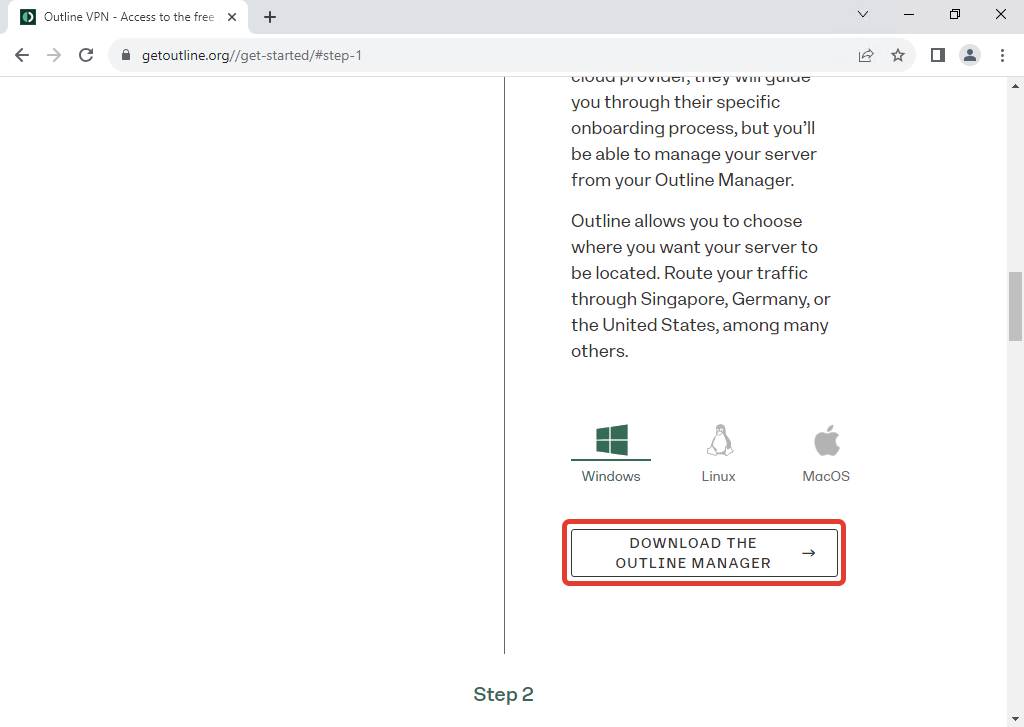
Then we open the installation file, click on “OK” to accept the terms.
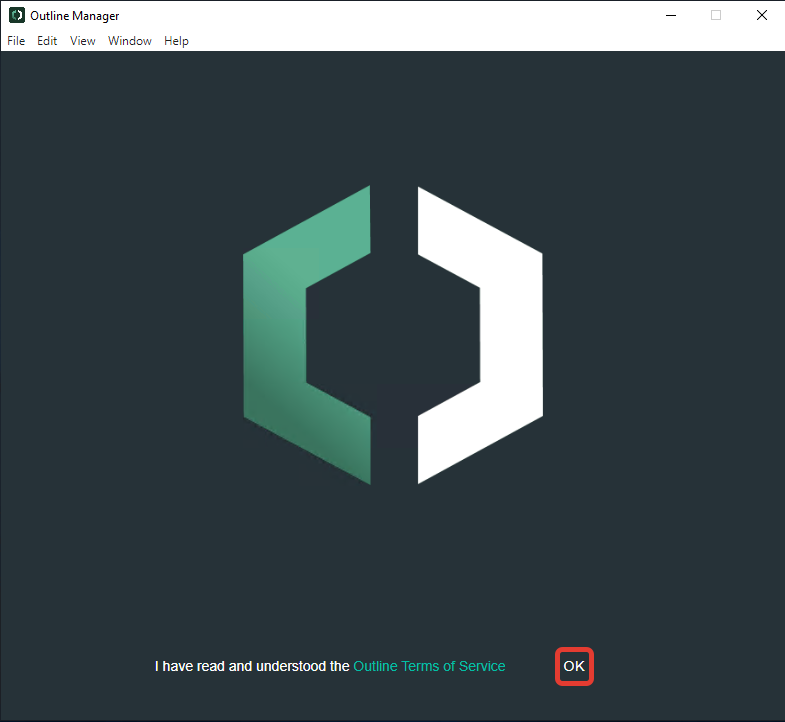
After we have accepted the conditions, we click on the “Set up Outline anywhere” button.
Now we must connect to our server via SSH as described here and execute the command specified in the Outline Manager program
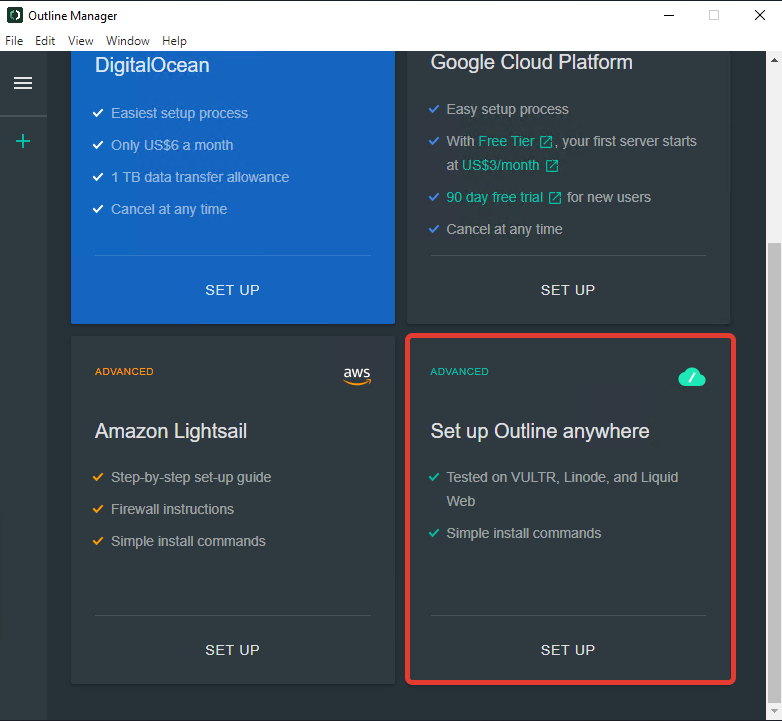
Now we must connect to our server via SSH as described here and execute the command specified in the Outline Manager program.
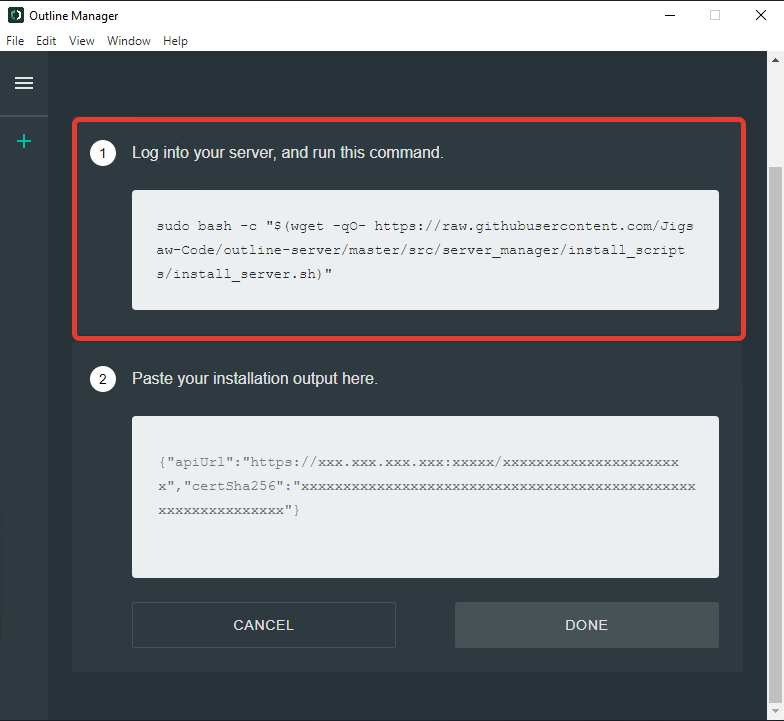
If you are using Ubuntu , we first need to install “curl” with the command:
apt install curl
Right after we have installed “curl “, we can move on to installing Outline VPN using the command above.
After we have started the installation of Outline VPN on the server, we will be asked if we want to install Docker . As Docker is needed for work, we write the letter ” y ” and press Enter to continue with the installation.

After a couple of minutes, which are necessary for installing Docker and deploying the Outline VPN Docker image itself , we will get the following result and a line with an IP address whose content we must put in the second empty field in the Outline Manager.
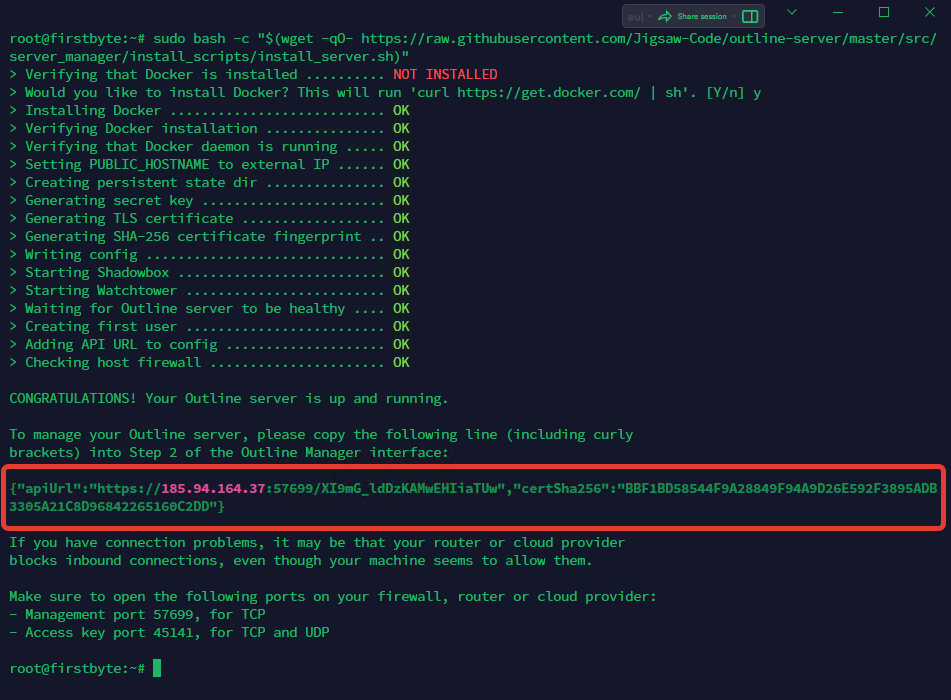
As mentioned above, we copy a certain line and put it in the right field and press the DONE button.
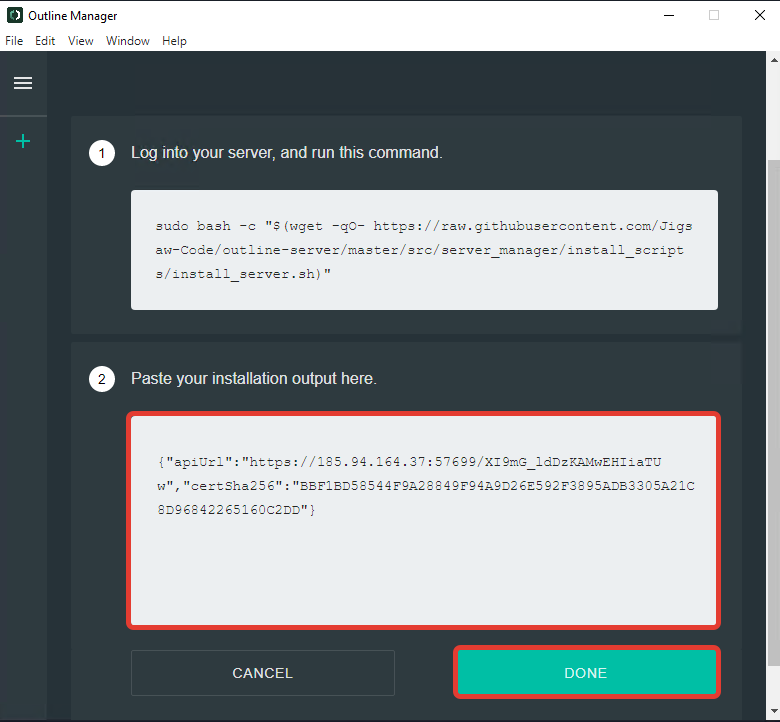
After clicking on the DONE button, we will see the start page of our Outline Manager, where first of all we can rename the current one and create more keys for other devices through which we will use Outline VPN.
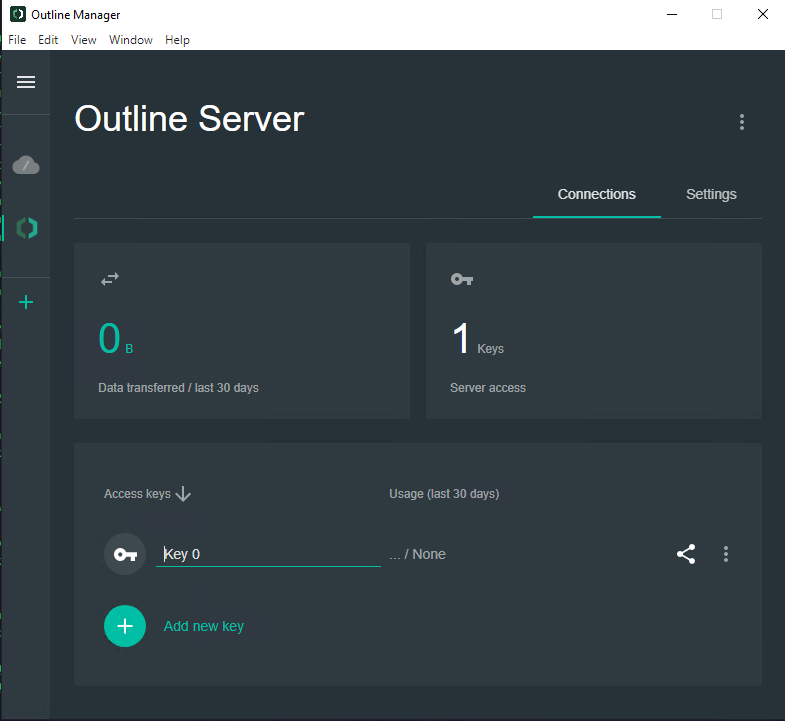
Now we can connect on different devices using our keys.
How to connect to Outline VPN on PC
To connect to the Outline Client on a PC, we go back to their website: https://getoutline.org/en/get-started/#step-3 and download the Outline Client .
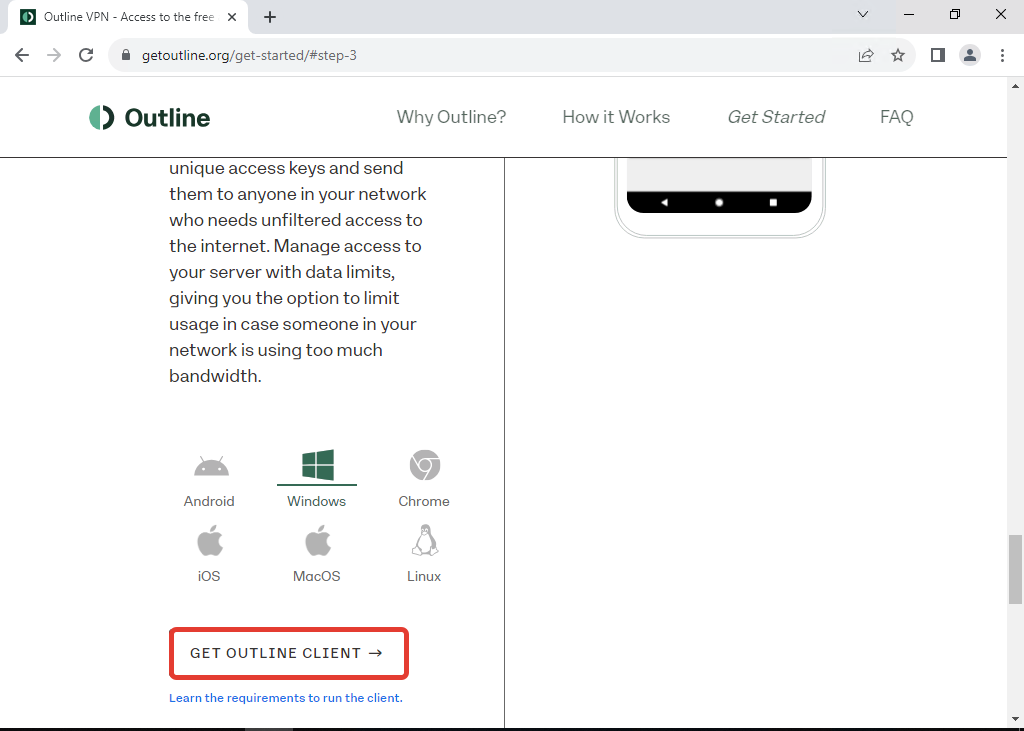
After installing the Outline Client, we open the Outline Manager again, copy our key by clicking on the “Share” button.
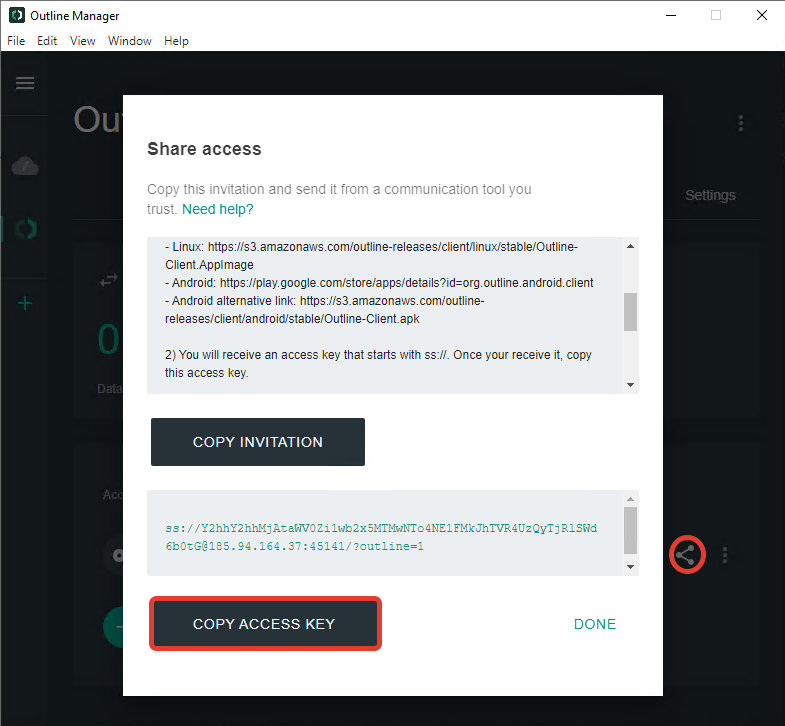
Now we open the Outline Client, and click on ADD SERVER, as client will insert the key that we copied from the clipboard.
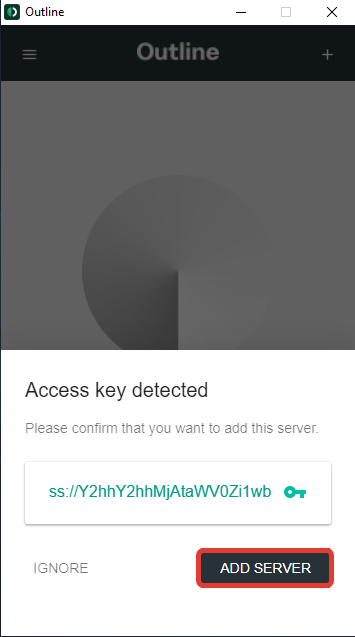
After we have added our server key, we click on the CONNECT button and wait to connect to the VPN server.

After you have successfully connected to the server, you will see the following picture.
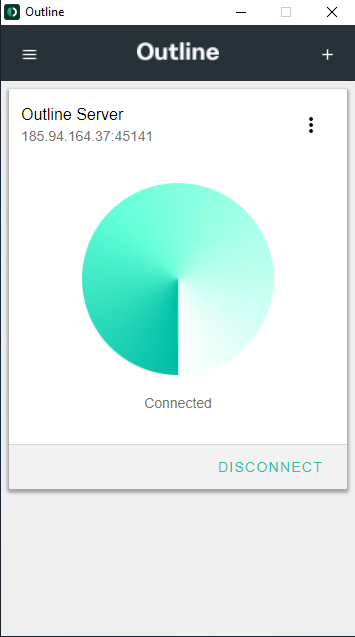
Outline VPN also has clients for many other operating systems (Linux, macOS), including Android and iOS , which applications can be downloaded from official markets.
To connect to Outline VPN on your phone, you must download the Outline app and install it, and then you must also copy the key from Outline Manager. It is advisable to create a new key for new devices.


