It is important to know that you can always expand the disk space on VDS without losing data using in-built tools. This is useful after upgrading server resources. After technical support added more disk space from your request, you must now increase disk inside the OS. It is important to keep in mind that the expansion procedure is usually simple, however, the disk space reduction procedure is usually not used in practice, because it’s more complex.
To begin with, we must log into our server and right-click on “Start” and then select “Disk Management”
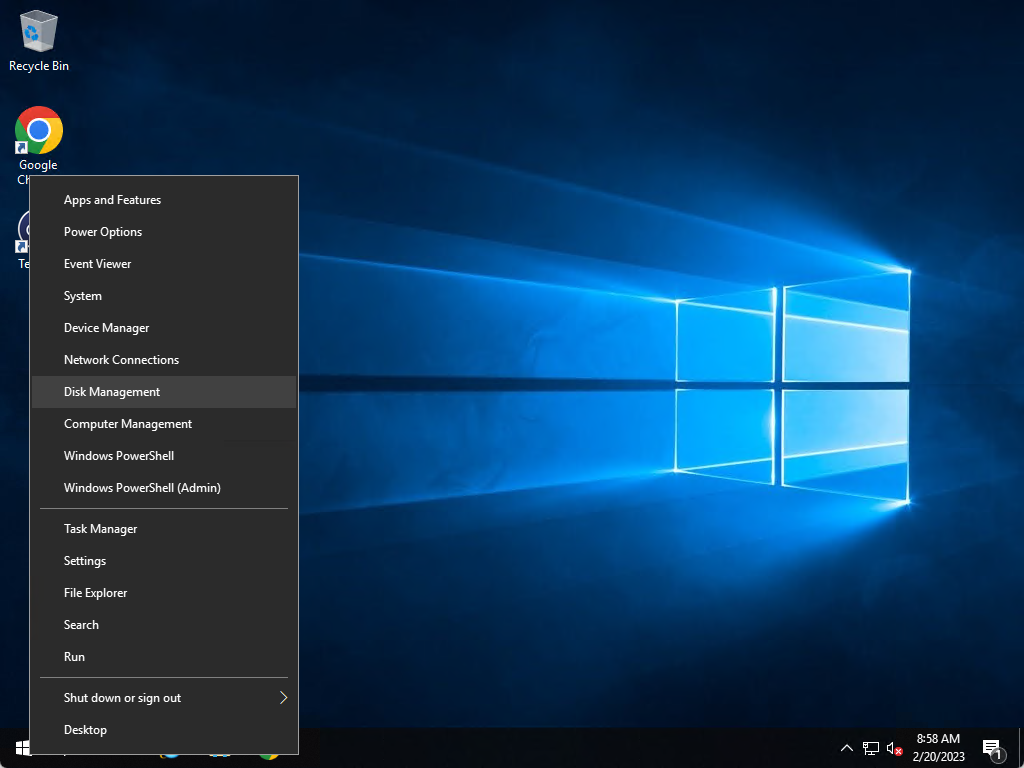
After opening Disk Management, right-click on the system drive “C:” and click on “Extend Volume”.
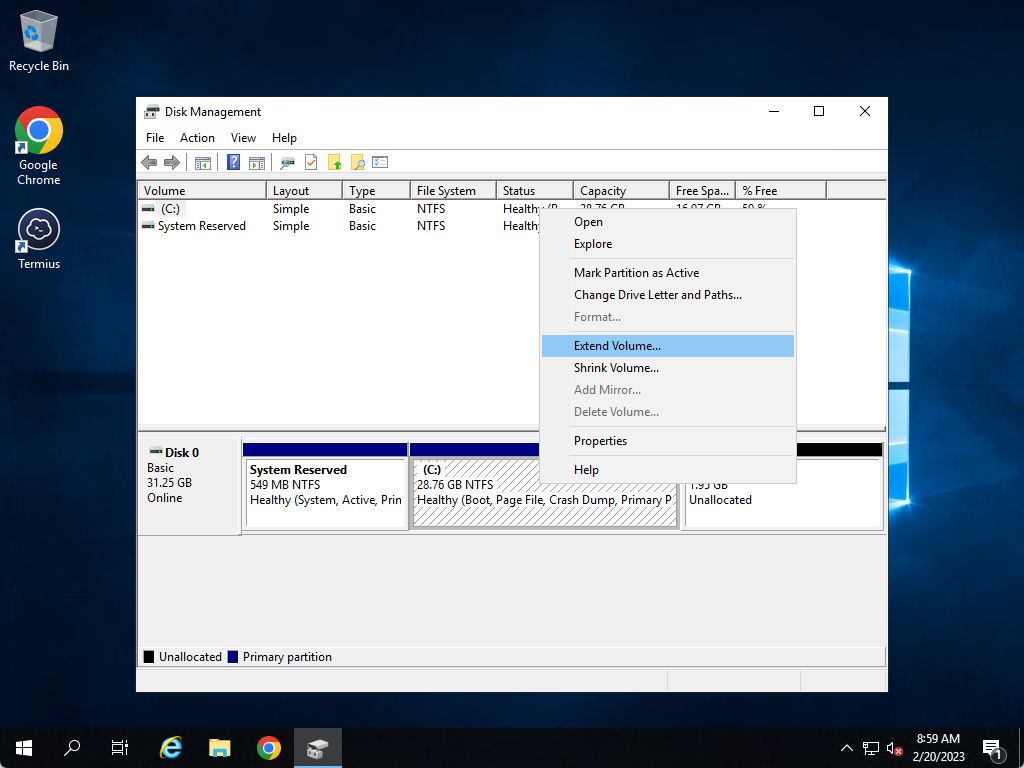
Choose how much space you want to allocate to the system volume and click on “Next”. By default, all free space is allocated.
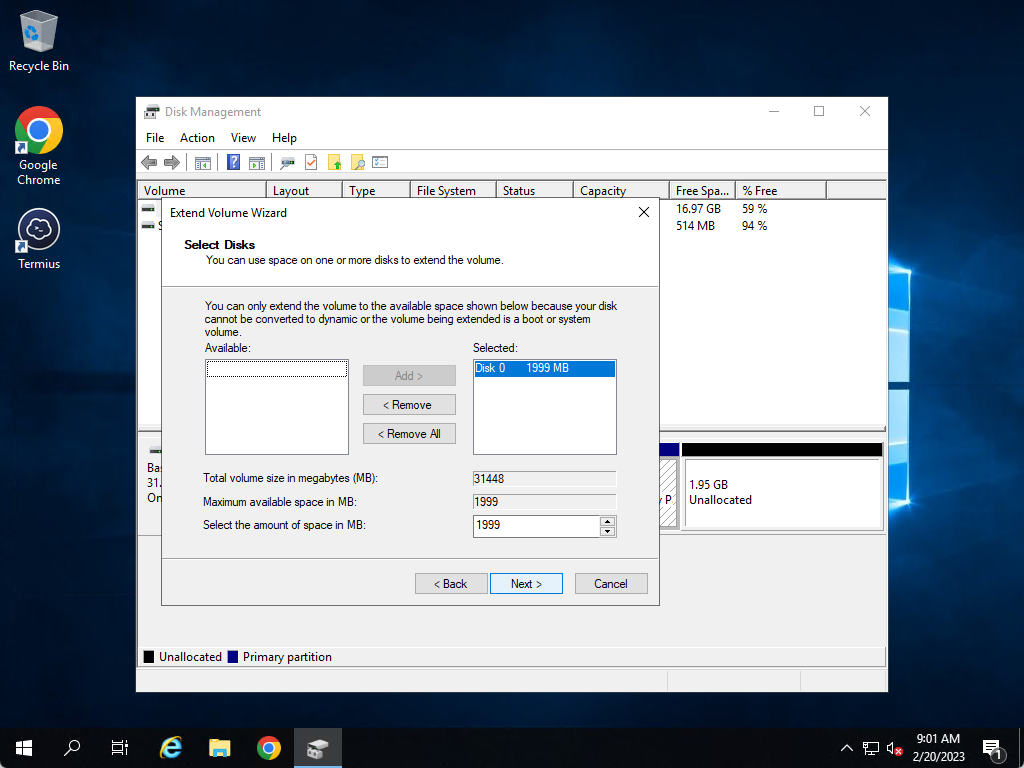
At the last step, click on “Finish” and in this way we expand the disk.
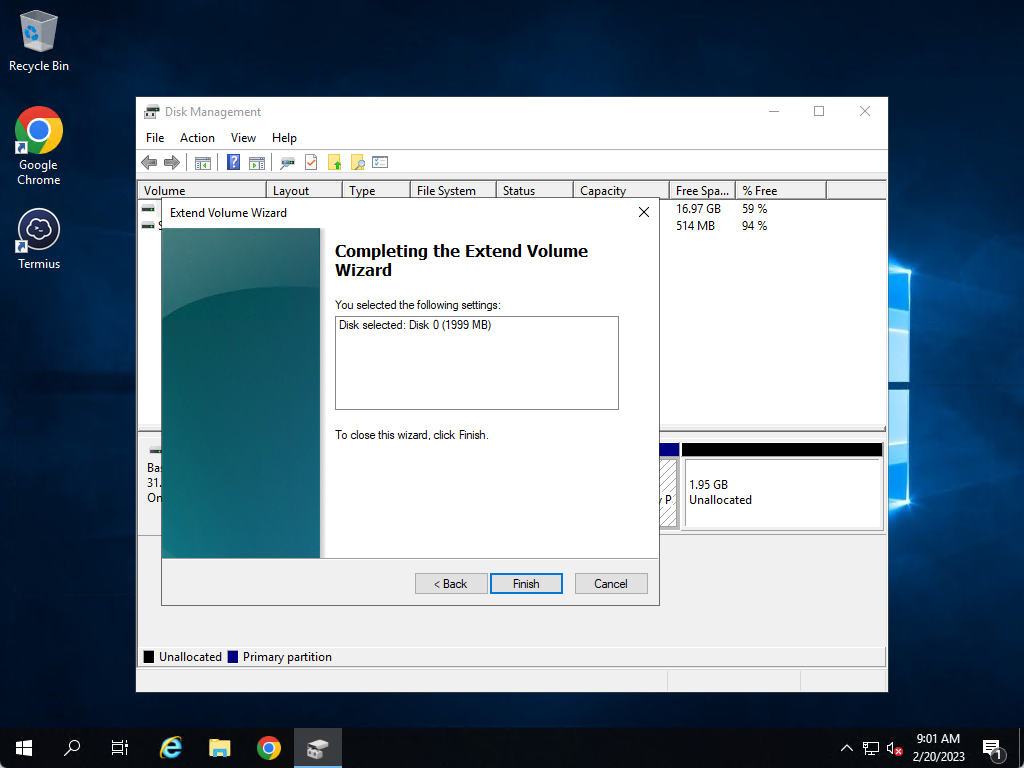
As you can see, the disk size has increased and now we have 32GB of disk space instead of the original 30GB.
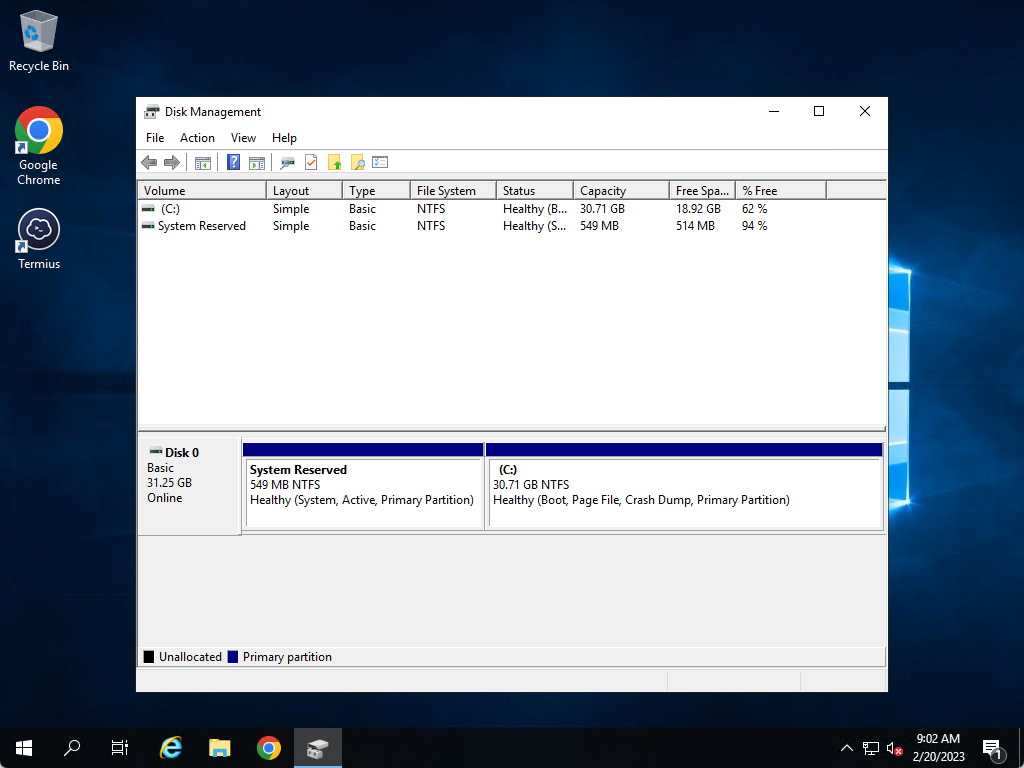
That’s all! If you have any further questions, we will be happy to help you!


