What is PPTP VPN
The Point-to-Point Tunneling Protocol (PPTP) is one of many long-maintained methods for implementing remote network connectivity for VPN. PPTP VPN receives data, encrypts it and transmits it over the Internet. Easy to set up, PPTP is one of the oldest VPN protocols used by more advanced users in very niche cases. PPTP will go as a good option to work with for compatibility with proprietary devices.
How to install PPTP VPN
To install PPTP VPN we first need to connect to our server.
After a successful connection, we first need to install Git with the command
Debian/Ubuntu: apt install git CentOS/RHEL: yum install git
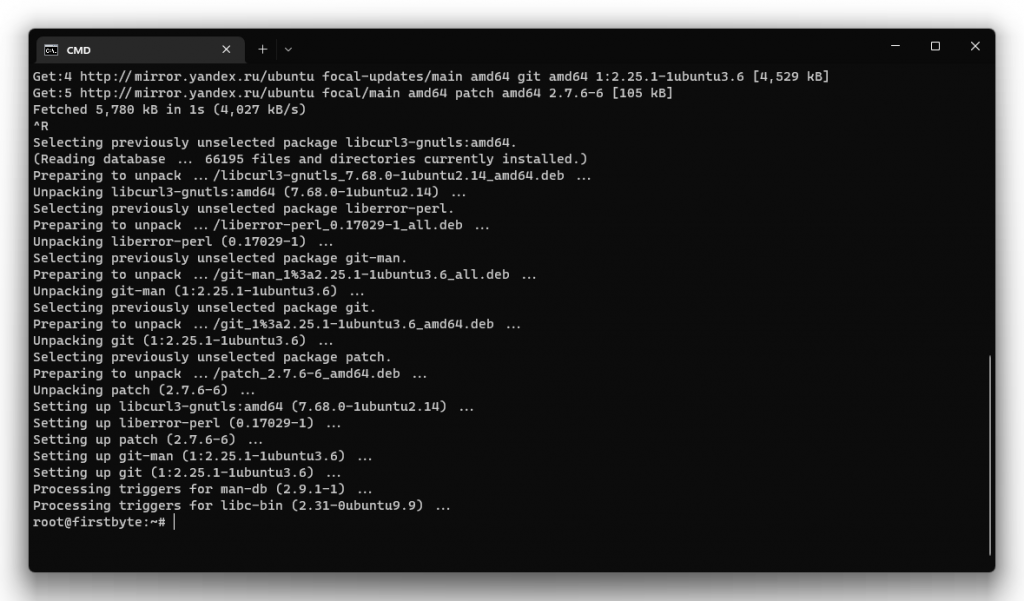
After successfully installing Git, we must clone and download the data we need to install the PPTP VPN. To download and clone, execute the command
git clone --depth=1 https://github.com/bedefaced/vpn-install.git
If the clone was successfully made, you will see this message
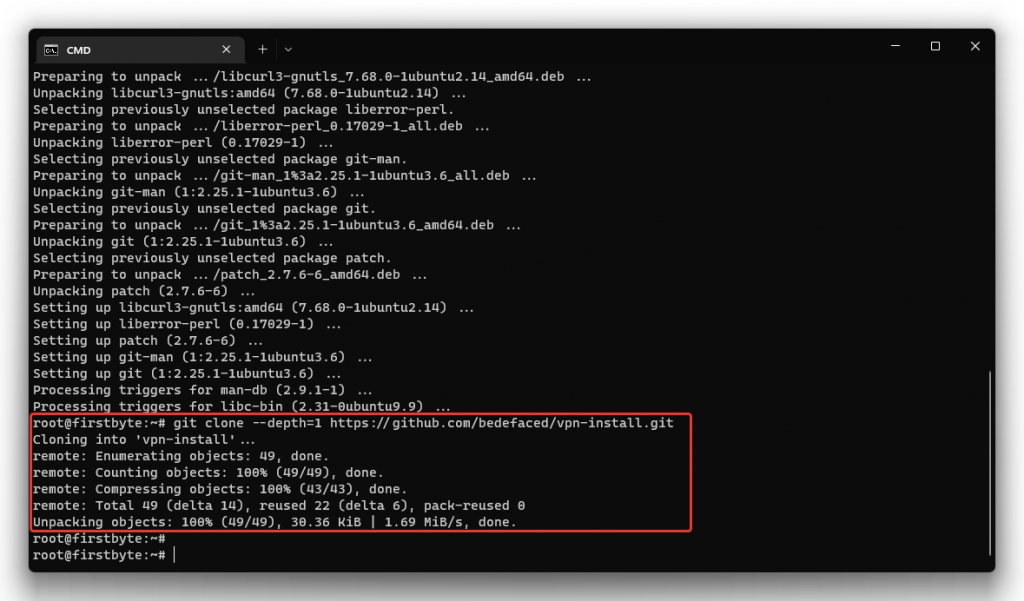
Now we can install the PPTP VPN itself
It is enough just to run the given command and specify some data, basically without touching anything
vpn-install/pptp/install.sh
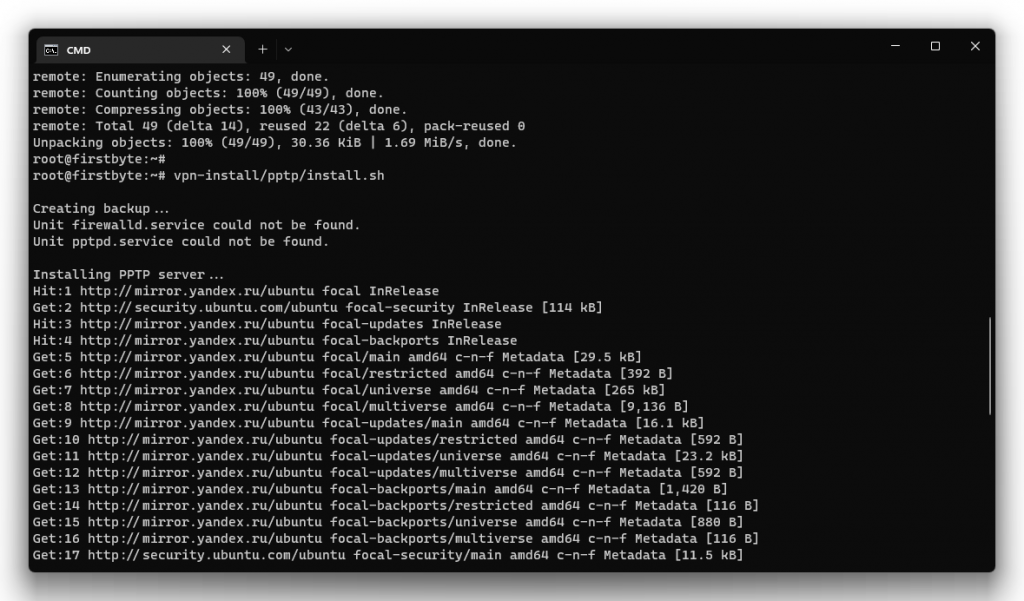
In the first step, we leave the network adapter as it is, then we write yes in steps 2 and 3.
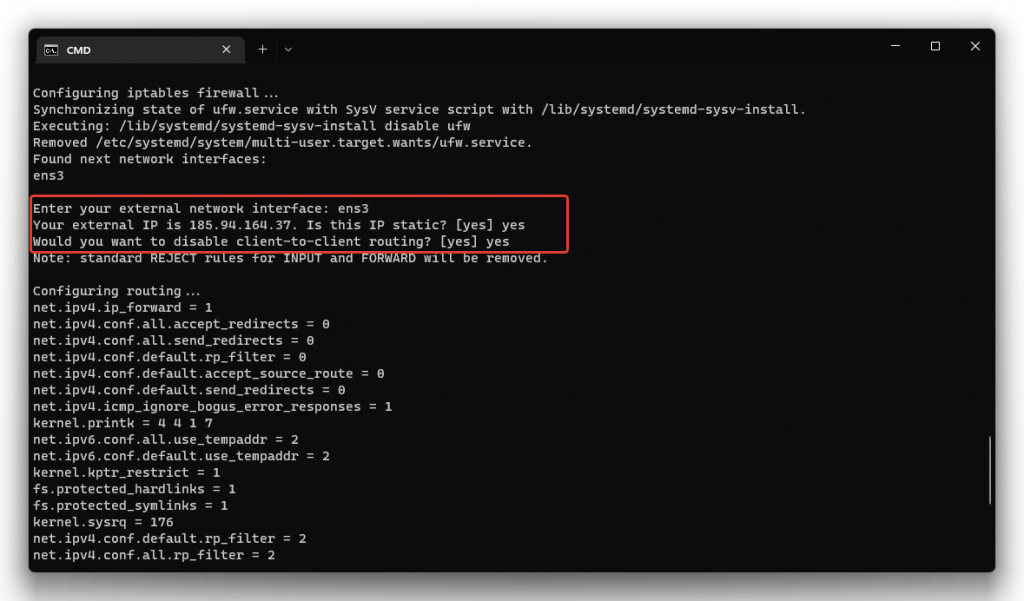
Then we need to specify the DNS resolver servers (we leave it as it is from Google) and indicate our username and password
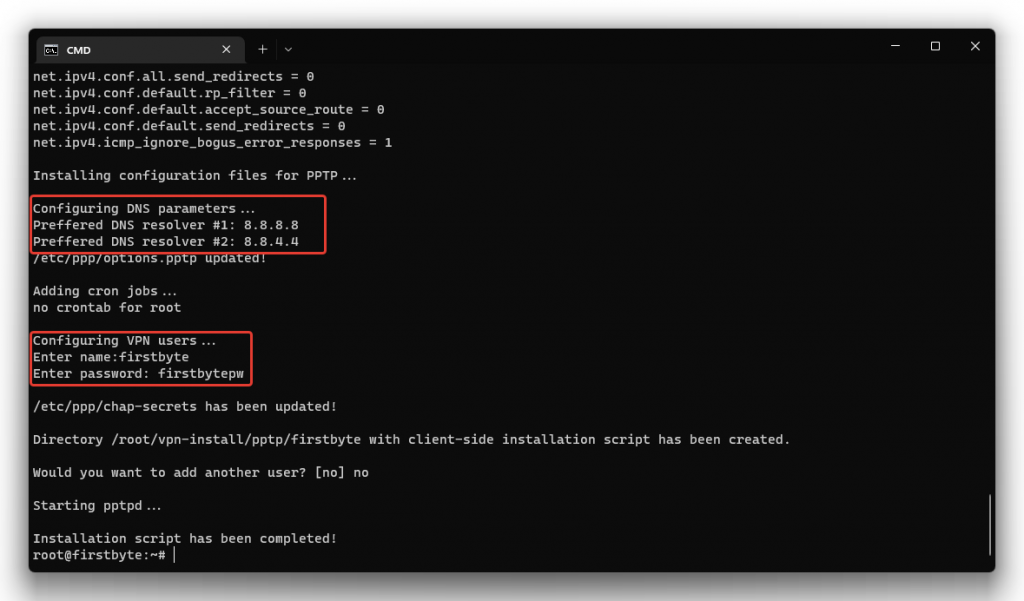
We succeeded, we installed PPTP VPN!
It remains only to add to the scheduler so that when the server is rebooted, the VPN will start.
We execute the command and get an empty response – everything is fine, the task has been added.
vpn-install/pptp/autostart.sh
How to connect to a PPTP server from Windows
To connect (from Windows 11) you must open Settings, then click on Network and Internet settings, click on VPN and add a new VPN profile and enter it as in the screenshot, IP, the username and password and click on Save.
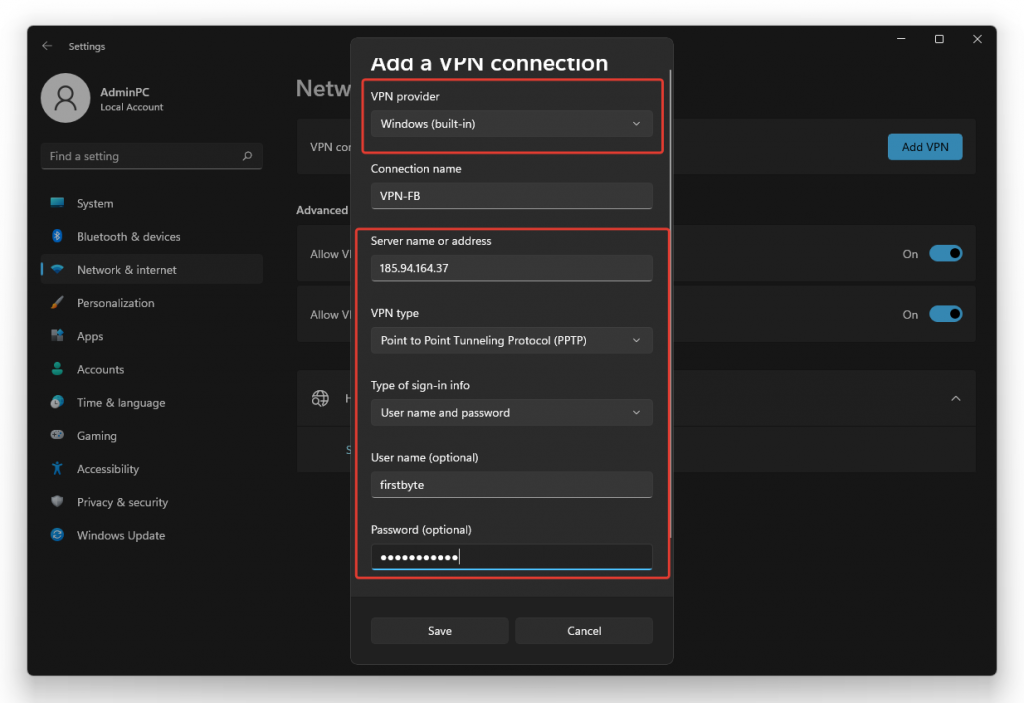
After saving the VPN settings, click the Connect button to connect to the VPN server.
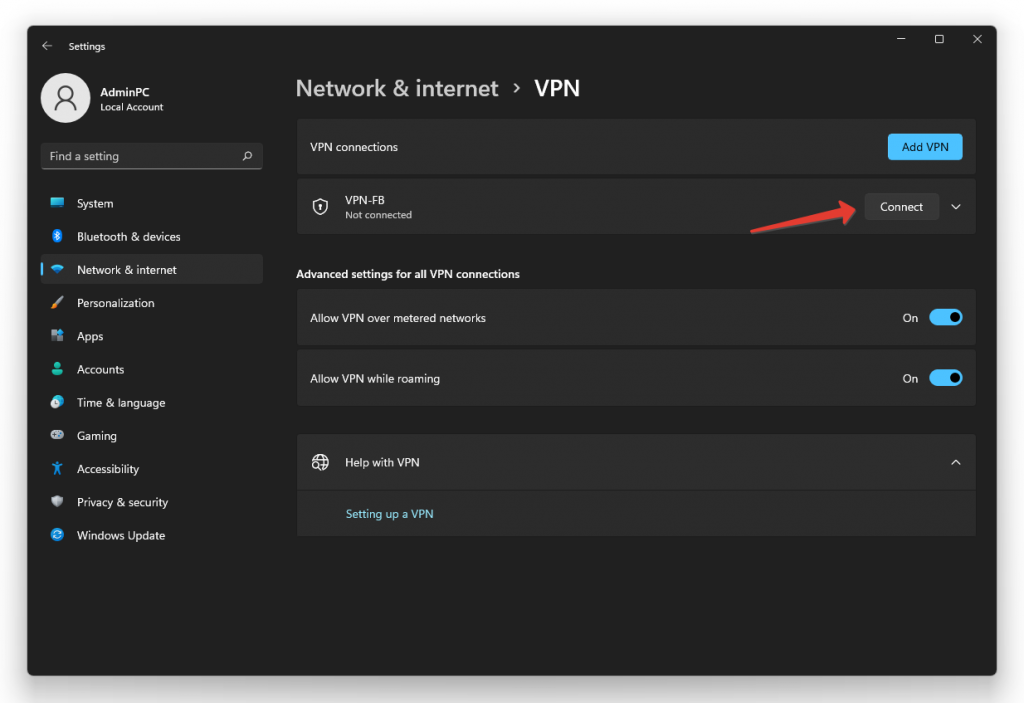
We connected to our PPTP VPN and it works. We also checked our external address and indeed the IP have changed, which confirms that the VPN itself is working.


